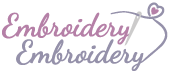After purchasing machine embroidery files, you will receive an e-mail with the download link to download your machine embroidery files, as well the embroidery files will be available in the downloads section of your account – right here.
Here’s what you can do next:
1. Download the Files:
– Click on the download link to start the download process of embroidery files. Save the files to a location on your device (e.g., computer, smartphone).
2. Unzip the Files:
– The embroidery files are in a zip archive, follow the steps mentioned below to unzip the files using your device’s built-in software or a third-party app.
3. Transfer to Embroidery Machine:
– If you’re using an embroidery machine, you’ll likely need to transfer the design files to the machine. Connect a USB flash drive to your computer and copy the extracted embroidery files to the drive.
4. Load on Embroidery Machine:
– Insert the USB drive into your embroidery machine.
– Use the machine’s interface to navigate to the USB drive, locate the embroidery design files, and select the one you want to use.
5. Set Parameters:
– Depending on your machine and design, you may need to adjust parameters such as size, color, thread type, and more. Follow your machine’s instructions to do this.
6. Start Embroidery:
– Once you’ve set the parameters, start the embroidery process on your machine. It will follow the design you’ve chosen and create the embroidered pattern on your fabric.
Remember to refer to your embroidery machine’s manual for specific instructions on loading and using embroidery files. Additionally, always follow the terms of use for the purchased embroidery files, as some licenses may have restrictions on their usage.
How to unzip the embroidery files?
Sure, here’s a brief overview of how to unzip archives with the embroidery files on Windows, Mac, iPhone, and Android devices:
Windows:
1. Using File Explorer:
– Right-click on the zip archive and select “Extract All…”
– Choose a destination folder and click “Extract.”
2. Using Third-Party Software:
– Install software like WinRAR, 7-Zip, or WinZip.
– Right-click on the zip file and choose the extraction option from the context menu.
Mac:
1. Using Finder:
– Double-click the zip archive to extract its contents.
2. Using Archive Utility:
– Right-click the zip archive and select “Open With” > “Archive Utility.”
iPhone:
1. Using Files App:
– Save the zip file to iCloud Drive or another cloud storage service.
– Open the Files app, locate the zip file, and tap it to extract.
2. Using Third-Party Apps:
– Install an app like iZip or WinZip from the App Store.
– Use the app to extract the contents of the zip file.
Android:
1. Using File Manager:
– Use the built-in file manager (e.g., Files by Google) to locate the zip file.
– Tap the file to extract its contents.
2. Using Third-Party Apps:
– Install an app like RAR, 7Zipper, or ZArchiver from the Google Play Store.
– Use the app to extract the contents of the zip file.
Remember that the specific steps might vary slightly depending on the versions of the operating systems and the apps you have installed. Always make sure to use reputable apps when installing third-party software.
Where to find machine embroidery files?
You can find machine embroidery files from various online sources that offer a wide range of designs to choose from. The one of the options our customers love to use to get machine embroidery files is to buy them online on our e-store, just take a look what an amazing machine embroidery files do we offer!
All our files are well made, high quality machien embroidery files, checked and confirmed!